Stock module¶
The stock module has 3 types of stock changes:
Stock levels (“INVENTORY”)
These are mutations that indicate the current stock levels, regardless of any previous mutations.
Purchases (“STOCKORDER”)
These are mutations that increase the stock, for example deliveries to replenish the stock in the warehouse.
Selling (“ORDER”)
These are changes that reduce the stock, in principle always by orders.
These changes can be read in the import sheet, for example:
Mutation type |
Count |
Assortment id |
Date |
|---|---|---|---|
INVENTORY |
47 |
TUG101_S |
2017-01-01 00:00:00 |
INVENTORY |
50 |
TUG101_M |
2017-01-01 00:00:00 |
INVENTORY |
62 |
TUG101_L |
2017-01-01 00:00:00 |
ORDER |
17 |
TUG101_L |
2017-03-25 14:52:00 |
STOCKORDER |
3 |
TUG101_S |
2017-04-01 00:00:00 |
STOCKORDER |
10 |
TUG101_M |
2017-04-01 00:00:00 |
STOCKORDER |
5 |
TUG101_L |
2017-04-01 00:00:00 |
In this example 3 sizes of 1 product (S, M and L of TUG101) have been read. These have a specific stock position on January 1st 2017, size L has 1 order on March 25th, and for each size there was a new delivery on April 1st.
All orders placed in Ecmanage itself are already making an ORDER mutation in the system, so you don’t need to read it, at most for orders outside Ecmanage. The STOCKORDER rules will probably be read most often to update the stock. INVENTORY rules are good for changes after balances.
In the size management screen there is now also a column “Quantity” available, which shows the current stock level. When it is modified and saved, it creates an INVENTORY line at the current date and time.
In the order screen, the stock indication (“the traffic light”) is now based on the stock:
If there are 1 or more products in stock, it is green (“In stock”);
If there are 0 or less products, but there are already stock orders known in the future, this is red (“Out of stock”);
If there are 0 or less products, but no stock order is known, it is grey (“Unknown”).
The order lines in the shopping cart are now also divided based on this stock. If there are currently 5 in stock, and 8 are ordered, there will be 1 line with the number of 5 and the expected delivery date tomorrow, and 1 line with the number of 3 and the expected delivery date unknown (if no future deliveries known), or the day after the next delivery (“STOCKORDER”).
This date can be adjusted via the customer setting “The number of working days to be added to the delivery date. As a result, an order that is directly available from stock, for example, will not be available on the same day.”. This is now “1” and means “the day after”.
Importing these stock levels is no different from all other import files: You create an XML file (e.g. via the import template and save it as XML Data or automatically as XML directly via your ERP system), and offer it on the website or at the upload link.
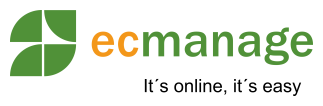
 Nederlands
Nederlands English
English