Portal checklist¶
After you have set up your first customer environment, you can use the portal checklist to check whether everything has been set up correctly and that no important parts have been forgotten. Of course you can also use this option after you have adjusted an environment.
You can check via: System >> Portal checklist whether the environment is fully furnished or whether some parts are missing.
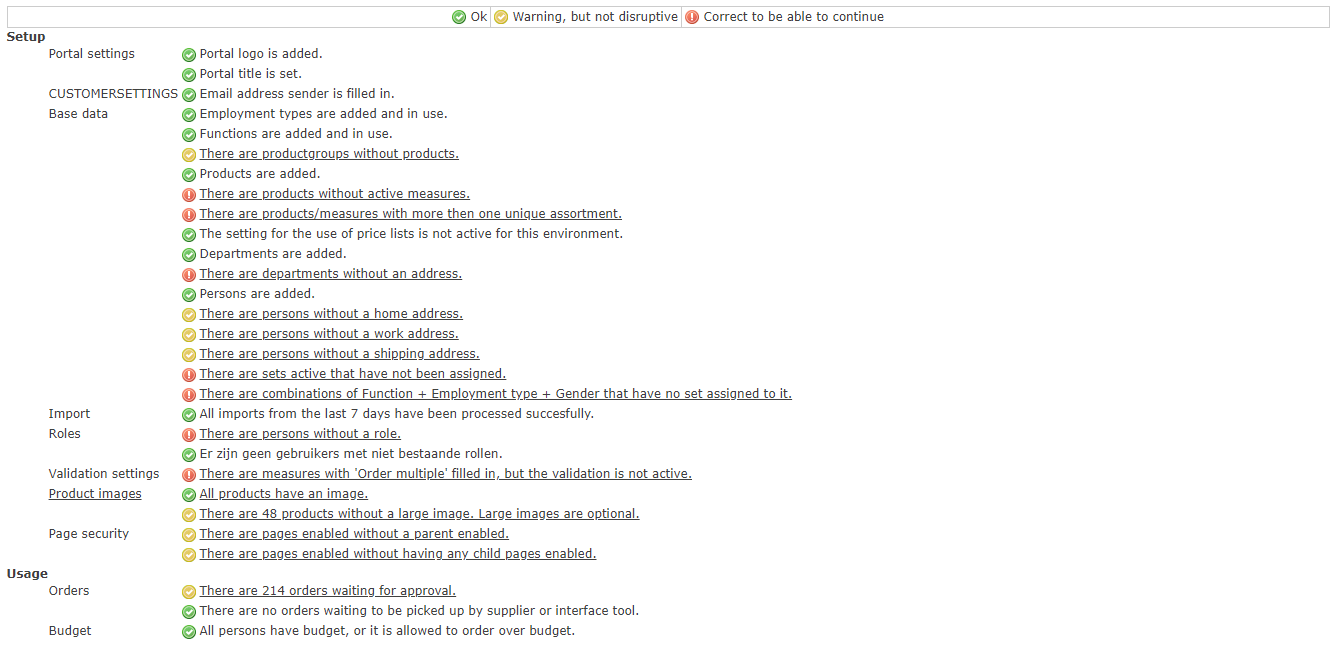
In the example above you can see which parts are fully furnished. This is indicated by the green Ok button.
When the orange button shown: Warning, but not disruptive, this means that orders can be placed but that parts may still be missing. If we take the following example: There are productgroups present that do not have any products: It is of course possible that you want the productgroups to coincide with the ERP system. As a result, it may be that in the relevant environment not all items that you offer are needed in a set, but a limited number is. If then not all item numbers of all productgroups are used, the orange button will be displayed.
The red button: Correct to be able to continue. This indicates that extra attention must be paid here and that it may even be that certain parts are not shown correctly because certain links have not been made.
With the orange and red buttons, the text behind the button is underlined. When the underlined text is clicked, it will be shown where something needs to be adjusted and why.
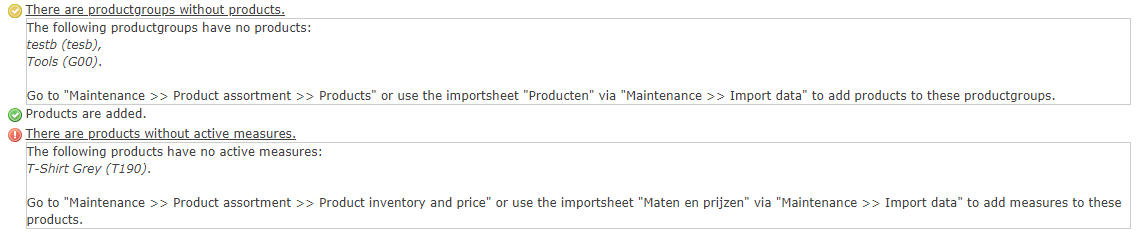
In the example above you can see that the product groups: testb and Tools exist but there are no articles linked to them. With the products there is the article: T-shirt Gray T190 but this has no active sizes. When a measure is added, this message will no longer be visible.
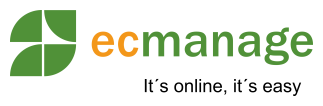
 Nederlands
Nederlands English
English