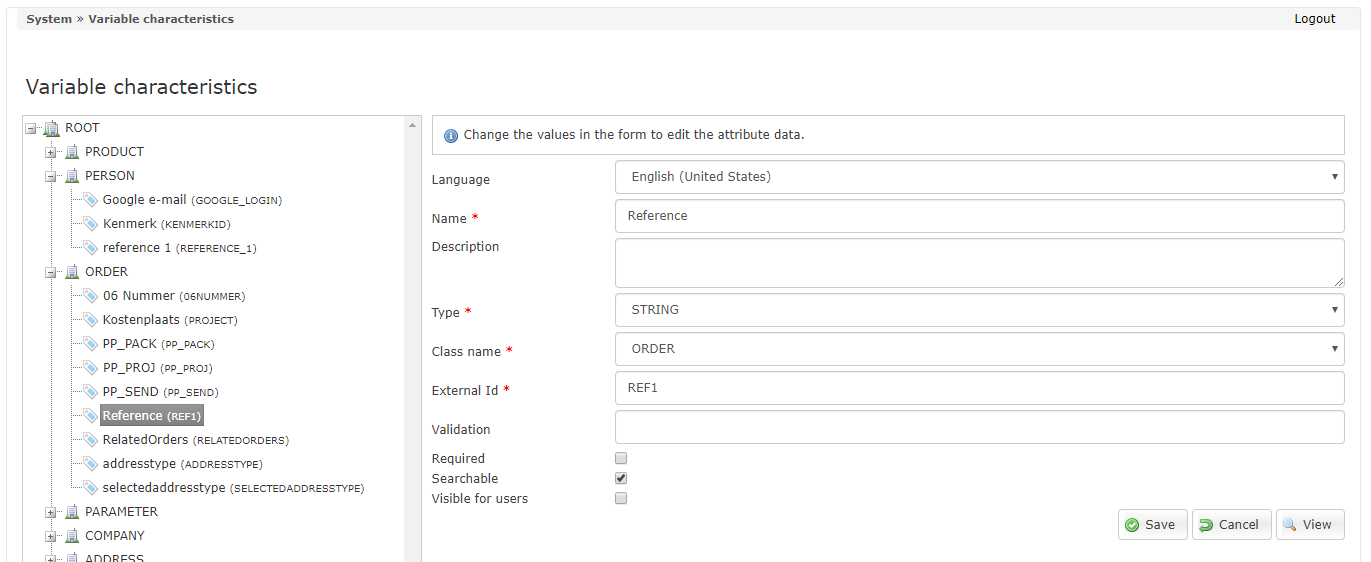Database Variable Characteristics¶
Database Variable characteristics module¶
Go to System >> Database variable characteristics
Classes and their attributes can be managed in this module. With this, customized fields can be created that can be used. When creating a customer environment, a number of classes and attributes are created as standard.
In practice it has been found that in a customer environment one or more standard created attributes are not desired and must therefore be made invisible. That can change in Attribute mode, uncheck ‘Visible for users’.
Create class¶
A number of classes are predefined in Ecmanage:
- Product
Used to define custom fields (Attributes) for a department or customer.
Person
Used to define custom fields (Attributes) for a user or person.
ORDER
Used to define custom fields (Attributes) for an order.
COMPANY
Used to define custom fields (Attributes) for a department or customer.
ADDRESS
Used to define custom fields (Attributes) for an address.
In the screen example below, the classes with their attributes underneath are visible in the left screen (tree structure).
On the right-hand side of the screen the form is shown as standard with which a new class can be created.

By selecting an item in the tree structure (left screen), it can be adjusted depending on which one is selected, a class or attribute.
By clicking the ‘Add attribute’ button, a new attribute can be created.
Create attribute¶
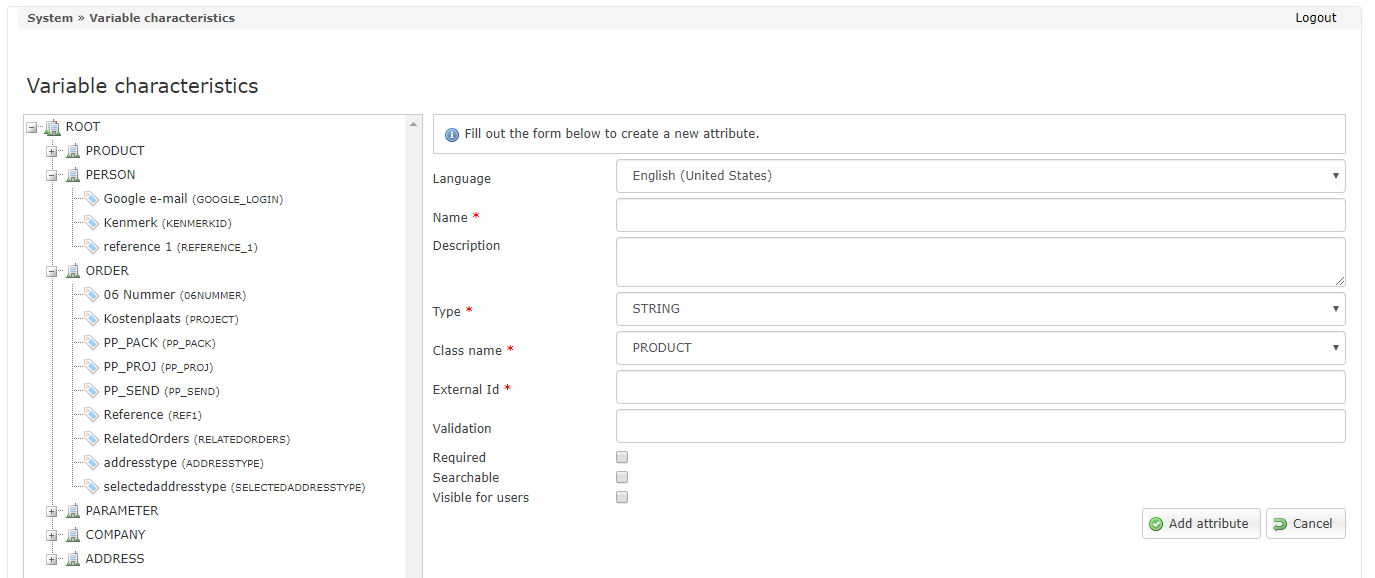
Here a new attribute can be created that belongs to a certain class.
- <Language>
Language setting
- <Name>
Name of the field used in the interface
- <Description>
Description
- <Type>
Type
- <Class name>
Selected class
- <External ID>
The unique external number; as it is known in the external system.
- <Validation>
Validation
- <Required>
Required
- <Searchable>
Searchable
- <Visible for users>
Visible for users
Delete attribute¶
By choosing the ‘View’ button in the screen example above, the detail screen will be opened in read-only mode. The delete button is also visible here.
Remark:
Deleting an attribute is only allowed if it has not been used before (not linked).
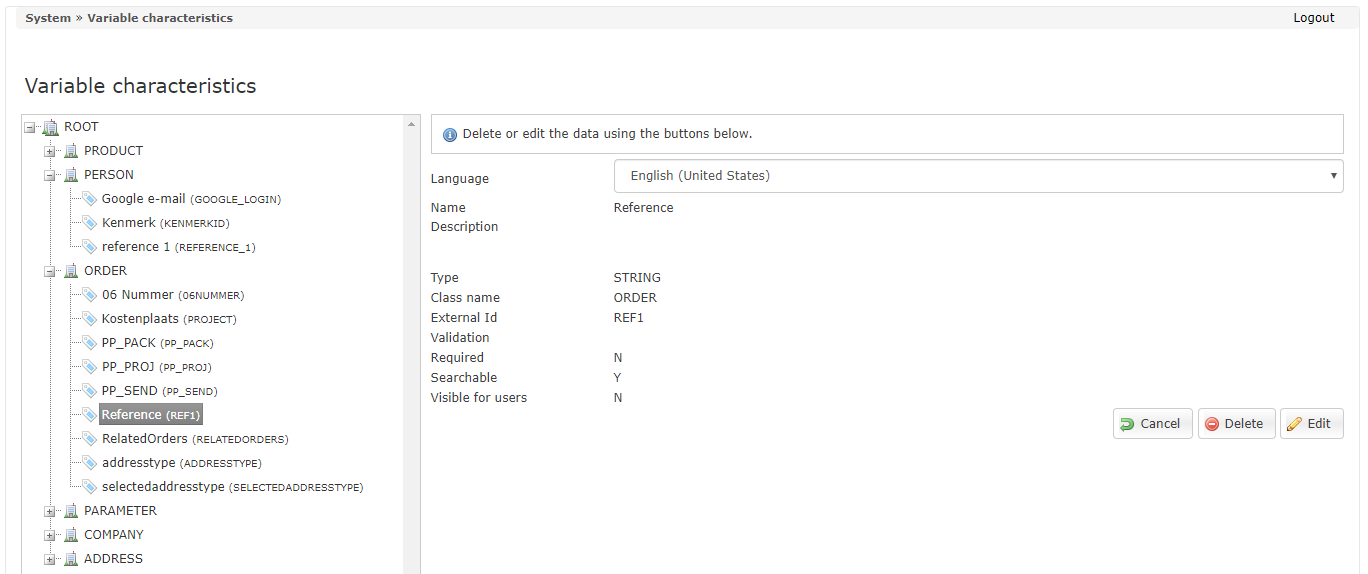
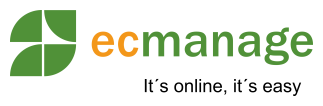
 Nederlands
Nederlands English
English