User agreement¶
You will then enter the login screen of the Ecmanage web portal. After logging in with your username and password, the various topics can be accessed via this screen, depending on your login level.
User agreement¶
If the agreement is active, orders for another person at Manual Review will continue to wait until the wearer has signed the agreement. If the wearer has an email address in their profile, they will also receive an email with this information.
In order to activate the user agreement, the following steps must be followed:
From the main menu, go to
System >> User agreement.
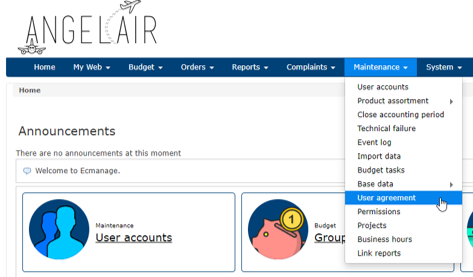
The following screen will then be displayed:
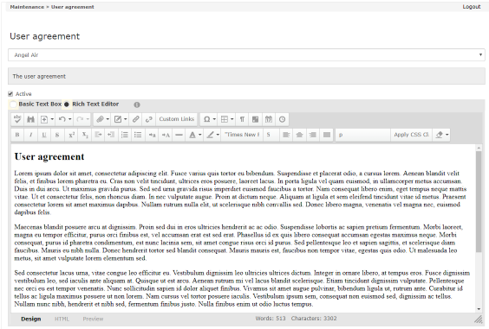
In this screen you can activate the user agreement by clicking on the check mark Active. You still need to add the user agreement in the text module below. This will be shown if a wearer wants to order for itself.
You also need to enable the following email settings via ‘System >> Customer settings > E-mail settings’ under the heading: Agreement

When the user agreement is activated, the wearer will first have to approve the agreement. He has to do this when ordering for the first time. When ordering for someone else, it is possible to order for the wearer. A message will then be displayed:
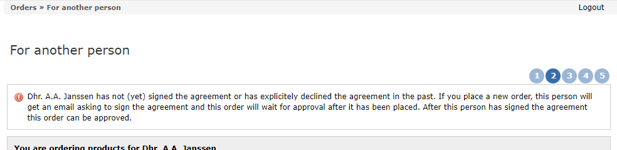
An email will then be sent to the wearer informing him that he will have to approve the user agreement. In this email there is a link on which the wearer can click. The wearer will then go to a page where he can approve or reject the user agreement.
If the user agreement is rejected, the order will not go through.
The user agreement can be approved if the institution “Agreement approved” in the wearer’s profile on: Yes. It is set to yes if the user agreement is signed by the wearer or by the person who manages the user’s profile. This order can then be approved.
The flow is as follows:

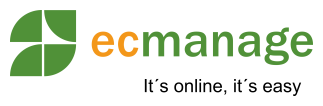
 Nederlands
Nederlands English
English